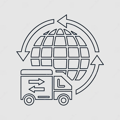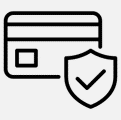English, Chinese, Korean, Japanese, Russian, Arabic, Spanish, Portuguese, Polish, Turkish, French, German, Italian, Hebrew, Czech, Dutch.
About Formatting The Memory Card:
When installing a memory card for the first time, be sure to format the memory card on the DVR. After formatting, the DVR can correctly match the memory card.
Formatting Steps: After installing the memory card, please enter the DVR menu, find the format option, and click to format the memory card.(Important: Formatting the memory card on the computer is an incorrect operation. Please be sure to format the memory card on the DVR’s menu option.)
About Carplay/Android Auto Connection:
(1) If it is an Apple phone, the DVR menu needs to select the Carplay connection method as the connection method. The Carplay software installed on the Apple phone can directly connect to the DVR through the Carplay function.(2) If it is an Android phone, the DVR menu needs to select Android Auto as the connection method, and then download the Android Auto software from the Google App Store to connect to the DVR(Note: You must make sure to download the “Android Auto” software from the Google App Store. Downloading it from other channels may not work.)
About WIFI Connection:
Before connecting to the DVR on the phone, it is necessary to install the WIFI connection app “ElooK” in advance.You can search for “ElooK” installation in the Apple App Store or Google App Market.
Steps:
(1) Enter the DVR menu and enter the WIFl setting menu,nable WiFi function;
(2)In the wifi menu of the DVR, check to obtain the wifi SSID name and password;
(3)Open the “ElooK” APP on your phone, enter the configuration mode, turn on the wifi function of the phone, follow the prompts to find the SSID wifi signal of the DVR and enter the password to connect;
(4)After successful configuration, you can connect and operate the DVR through the “ElooK” APP.
About The Reversing Assist Function:
If the kit you ordered includes a rearview camera and you need to implement the reversing assist function, you need to connect the red signal wire of the rearview camera to the car’s reversing light (the light will come on when reversing). If you don’t need the reverse assist function, just disconnect the red signal wire and leave it unconnected.
About 24-Hour Parking Monitoring:
If you need the 24 hour parking monitoring function, you can order the corresponding Buck Line accessories to replace the car charger.Through Buck Line, the DVR power can be obtained directly from the car battery or car ACC, so that the DVR can maintain normal recording work even when the car is turned off.(Since different car models have different battery interfaces or ACC interfaces, it is not recommended to install it by yourself. It is recommended to find a professional to install the Buck Line.)
About The Installation And Use Of GPS:
1. Connect the GPS module to the DVR and turn on the GPS function in the DVR menu settings;
2. Install the DVR on the car and start the recording mode. Start the car outdoors and drive for a certain distance. The GPS module will automatically capture the satellite signal and the DVR will automatically record the video with the GPS driving track.
Video Playback Of GPS Tracks:
1. Install the GPS dedicated video player “Hit GPS Player” on your computer. Please enter the link below in your computer browser to download and install;
Download link: //pcgps.ce2ce.com/hit/hitplayer.html
2. Open the recorded DVR video with GPS track information on the computer through “Hit GPS Player” to play back the GPS driving track.

Ultra HD 4K 3840*2160P:
Adopting the latest true 4K full HD technology, capturing license plates, road signs, and other critical details on the road. Very clear and smooth images display as like a stream flowing on the excellent HDR and auto adjusting brightness streaming mirror. Supports simultaneous 1:1 display of front and rear cameras.

Ultra HD 4K HDR Super Night Vision:
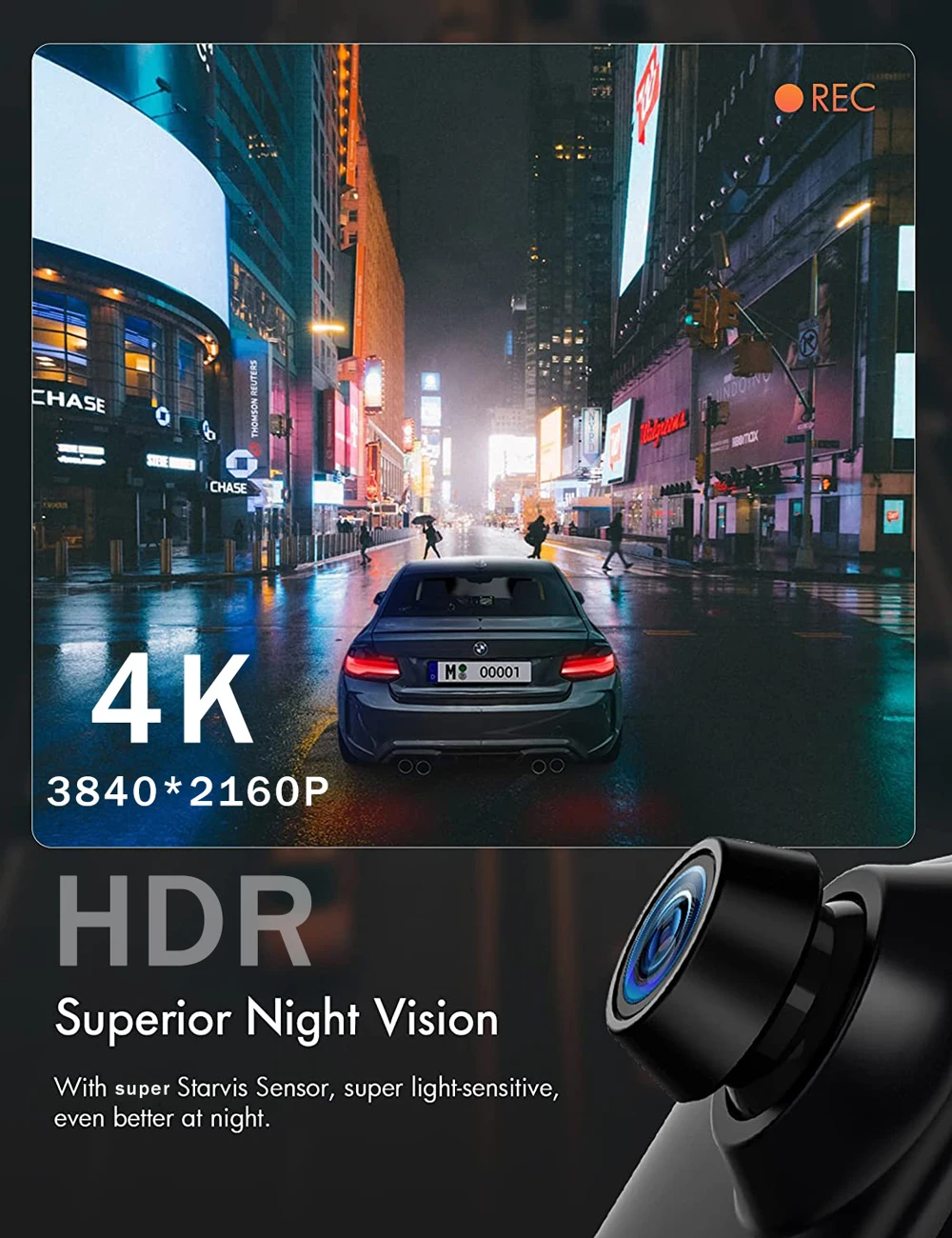
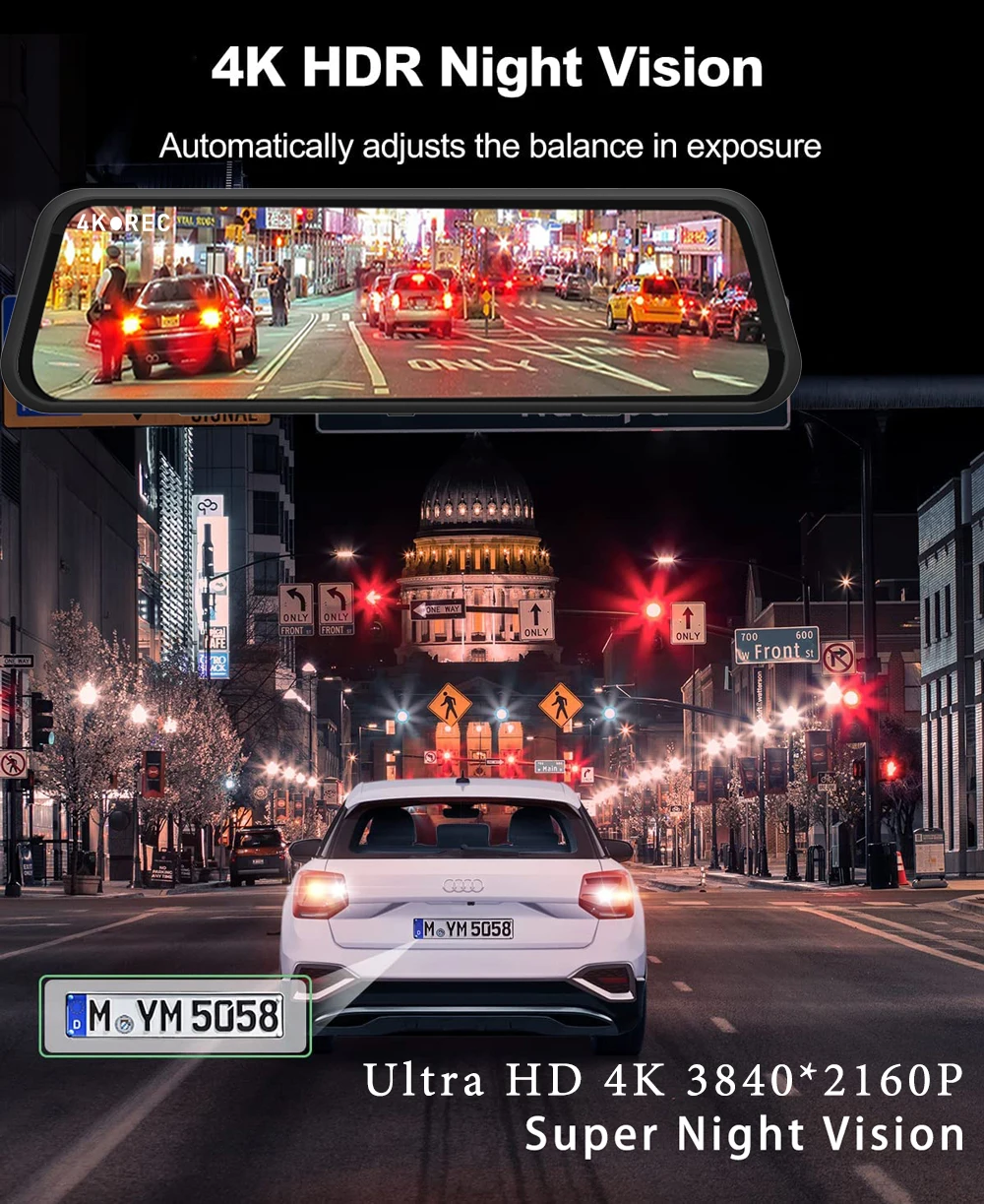
Latest Carplay and Android Auto Features:
By using the latest technology, supports Carplay and Android Auto functions, users can easily and safely make calls, listen to music, send and receive messages, use navigation, support Siri, and more. (Wireless Connections, via BT or WiFi)
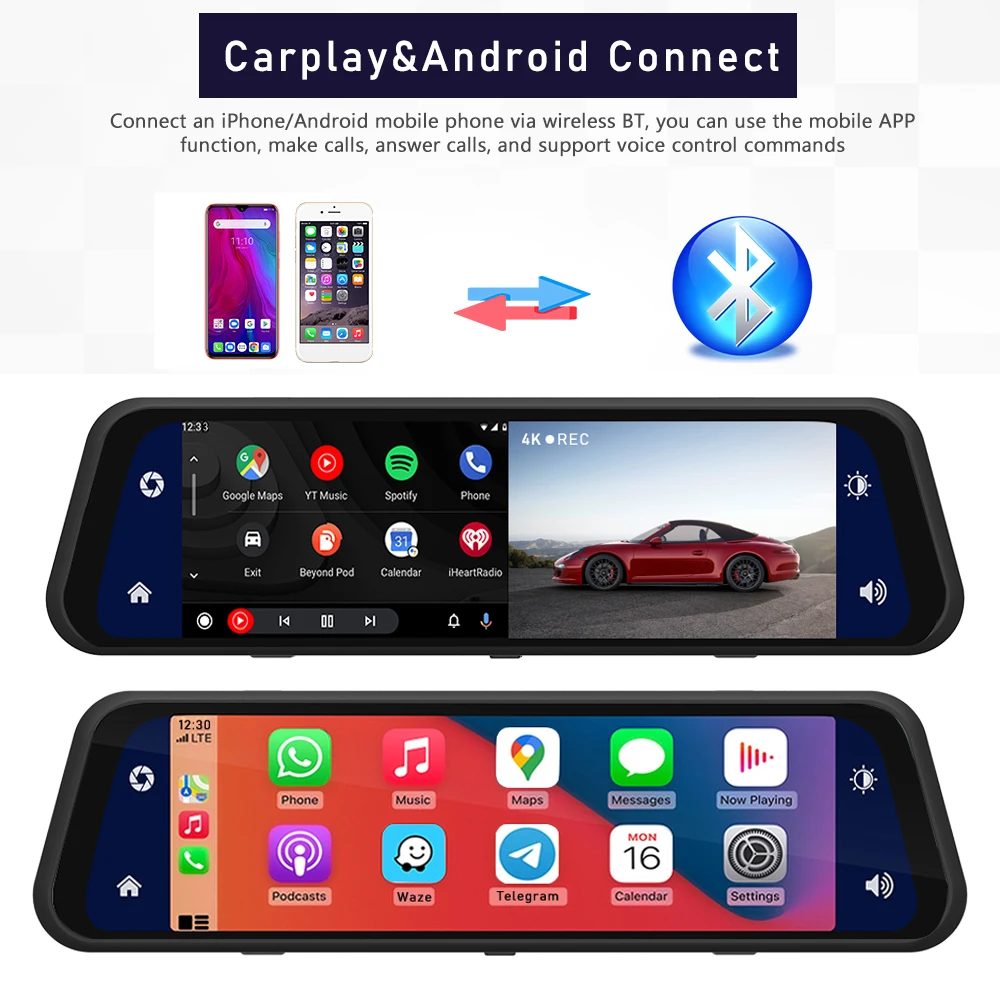


Voice Assisted Technology:
In Carplay mode, support Siri voice assistant, free hands, and get a better driving experience.
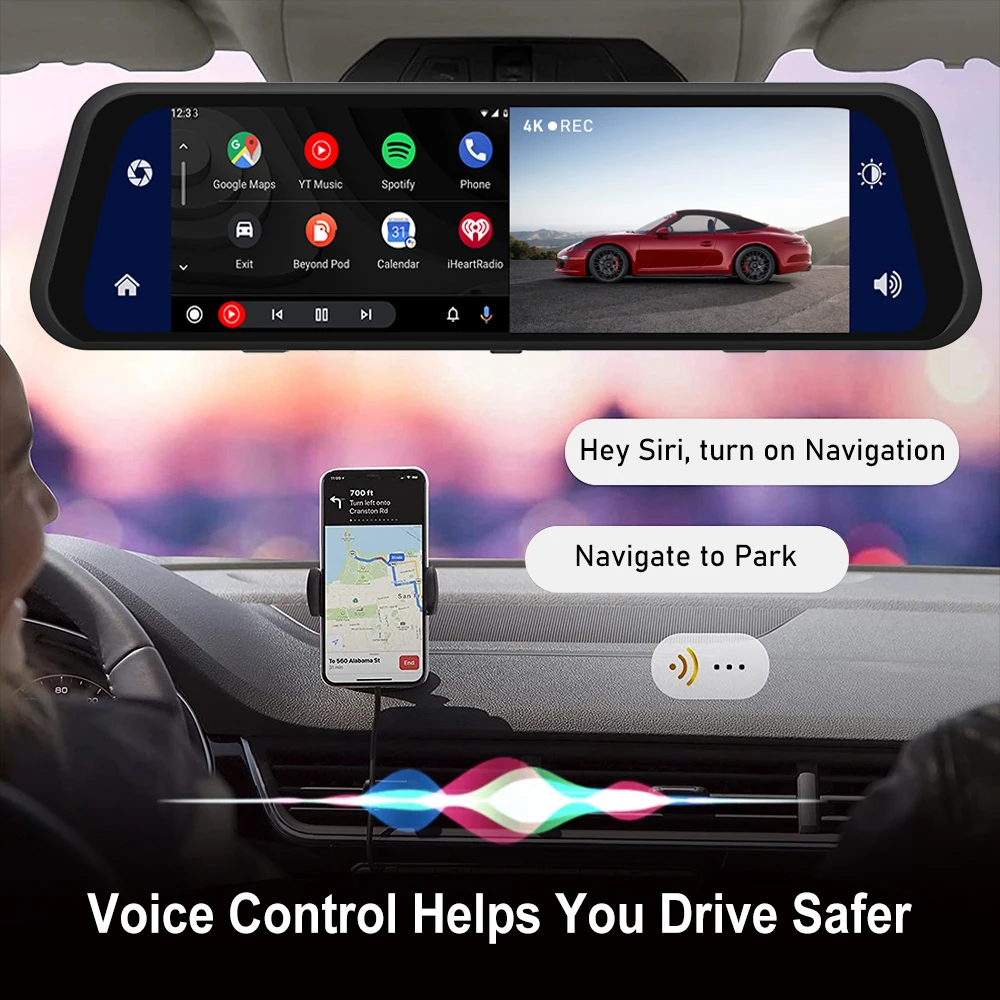
Multi Mode Scene Switching:
When you are not connected to your phone, it is a streaming dash cam with dual cameras that can record all aspects of your driving dynamics.
When you connect your phone and start Carplay/Android Auto, it is an intelligent dash cam that provides more features and enriches your driving experience.
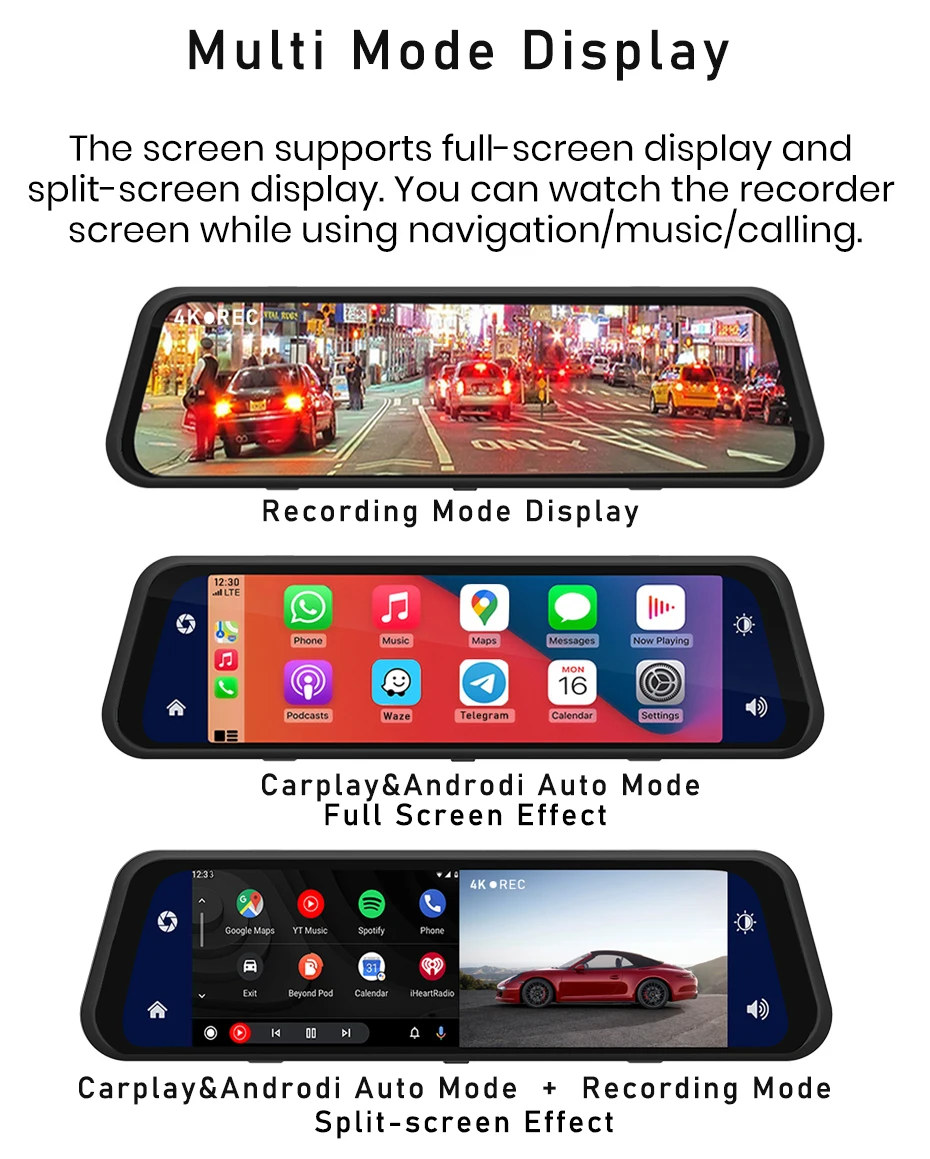
FM/AUX Transmission Function:
Built in multi chip audio output mode, can choose between wireless FM output or wired AUX, audio output, and can retain high fidelity audio output.
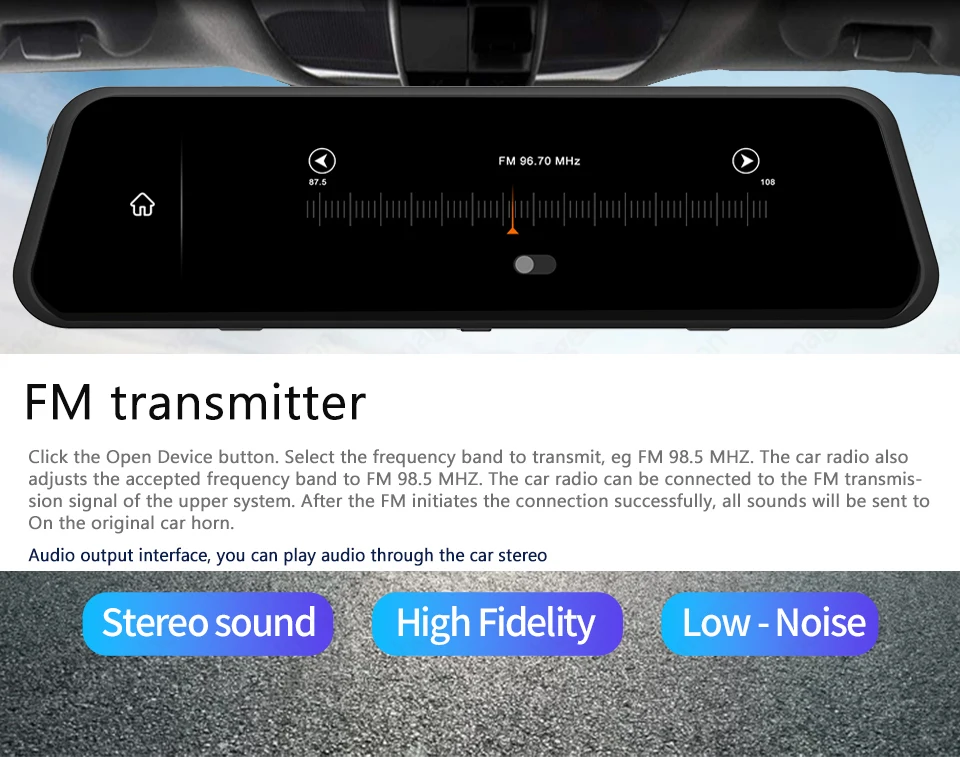
5G Hz Hight-Speed WiFi:
Equipped with built-in WiFi, it can be connected to a mobile phone, you can preview real-time images to view historical records and quickly download pictures. With the latest 5G Hz technology, the video transmission speed will be faster and smoother than the traditional 2.4G Hz.

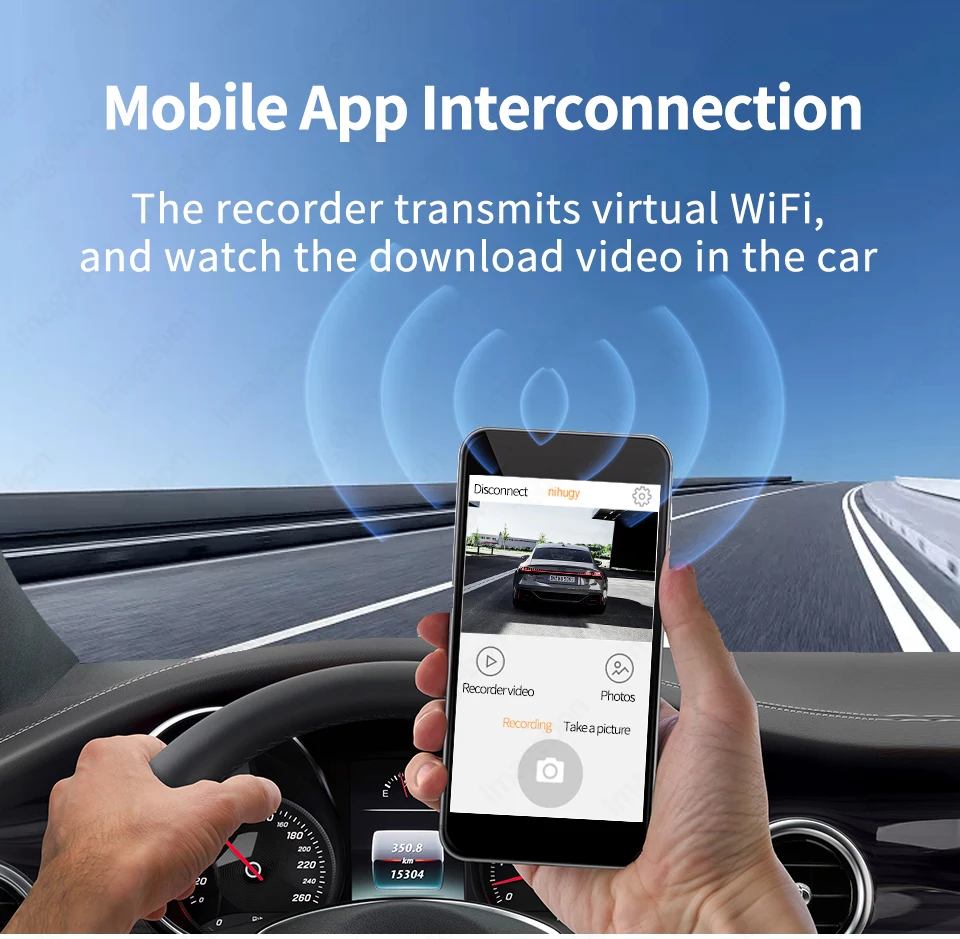
GPS Tracking:
After connecting the GPS module, the DVR will display the speed, and record the speed, coordinates, and track. Dedicated player, more detailed playback display. You can view your speed, coordinates, track in detail.
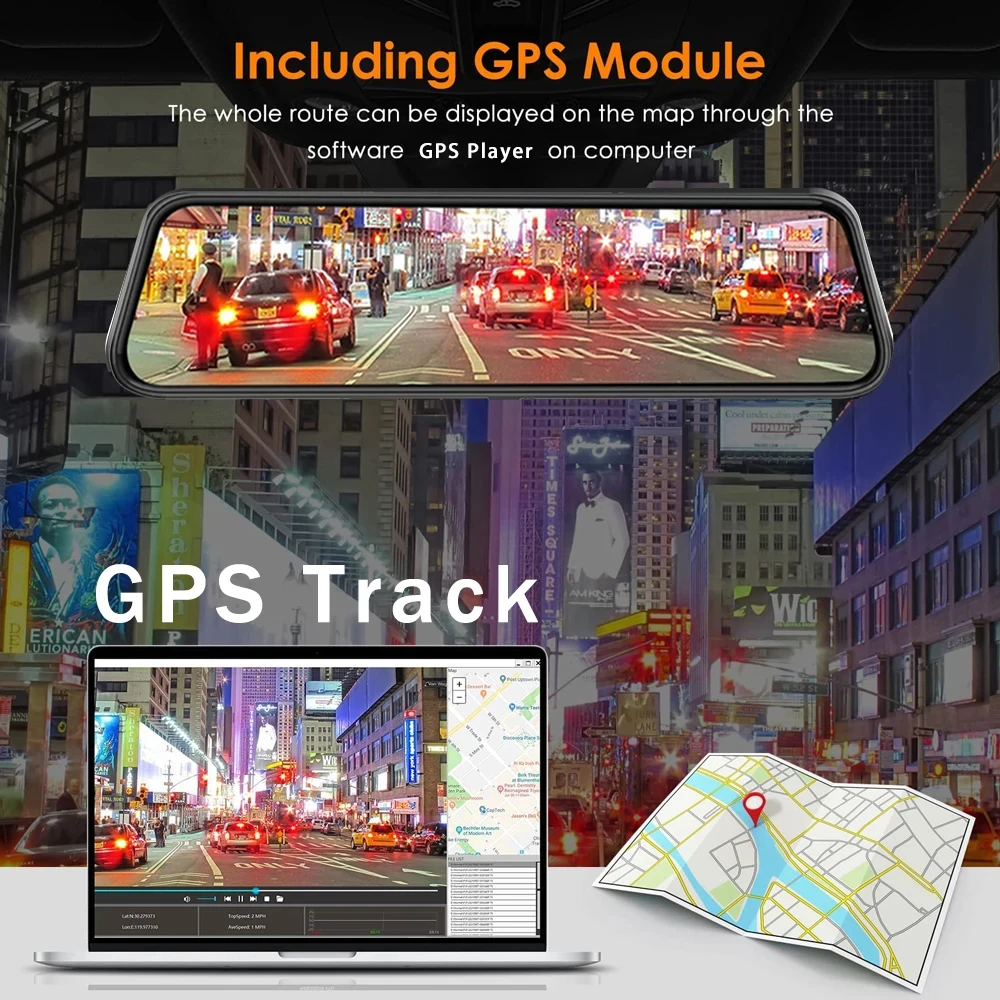
Built In Supercapacitor Battery:

Parking Assist Function:

Loop Recording:
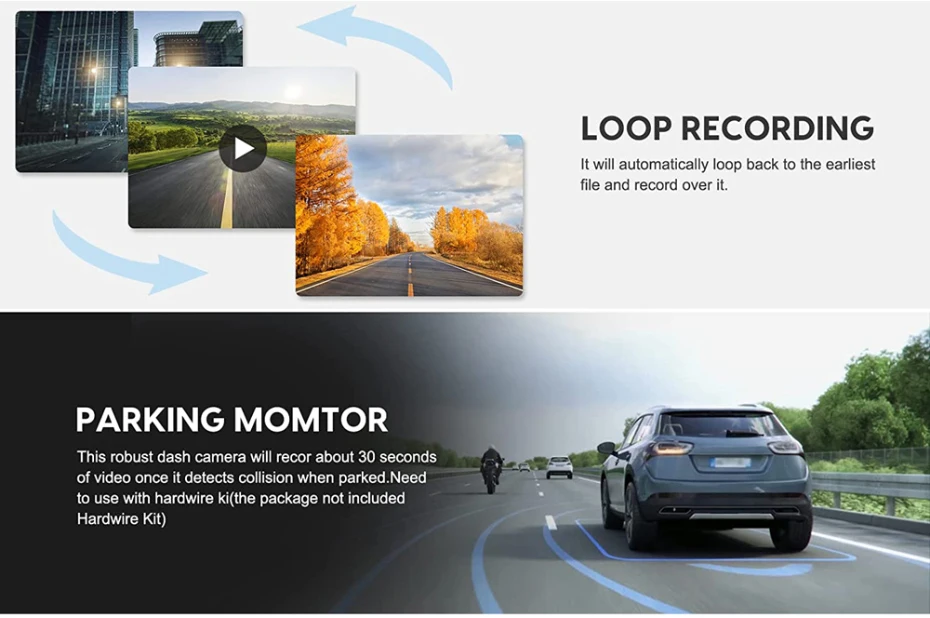
About the Buck Line (24-Hour Parking Monitoring):
If you are worried about your car being damaged by someone else after parking, you can use our buck line to connect the DVR to ensure that the recorder works 24 hours.
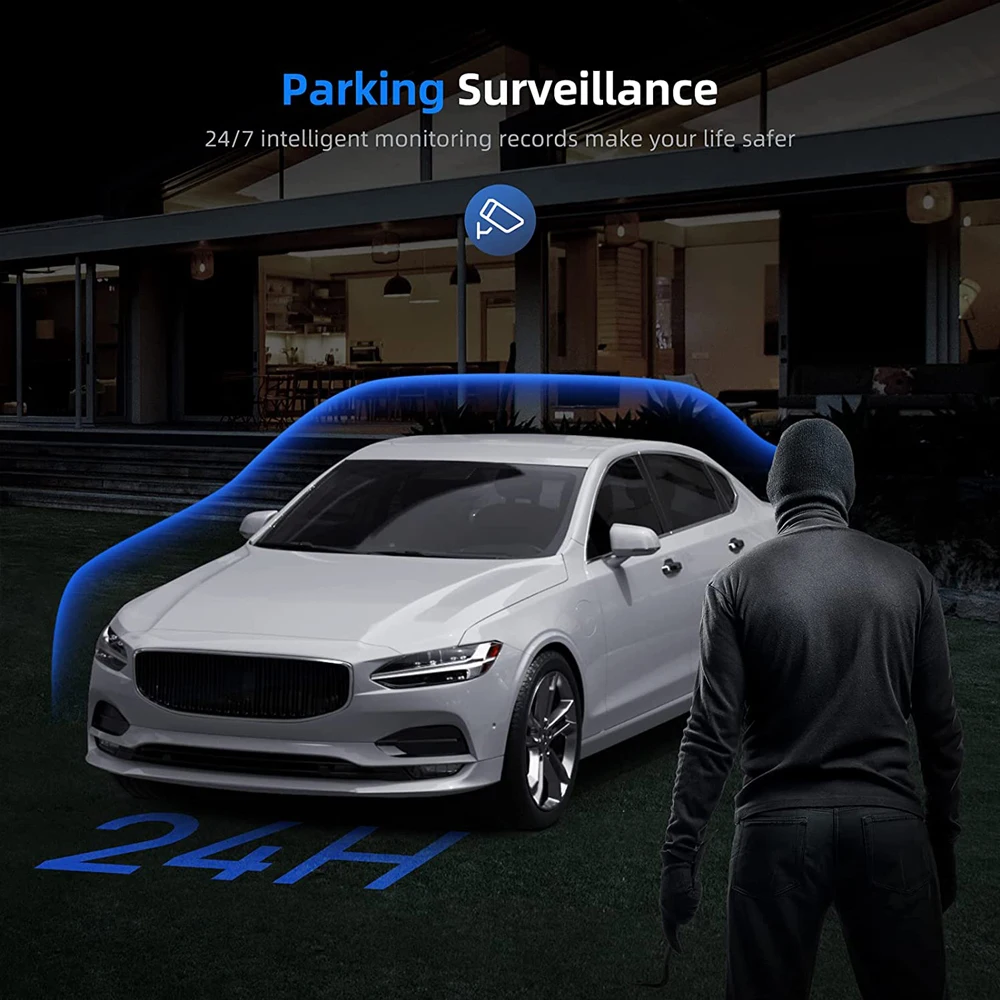
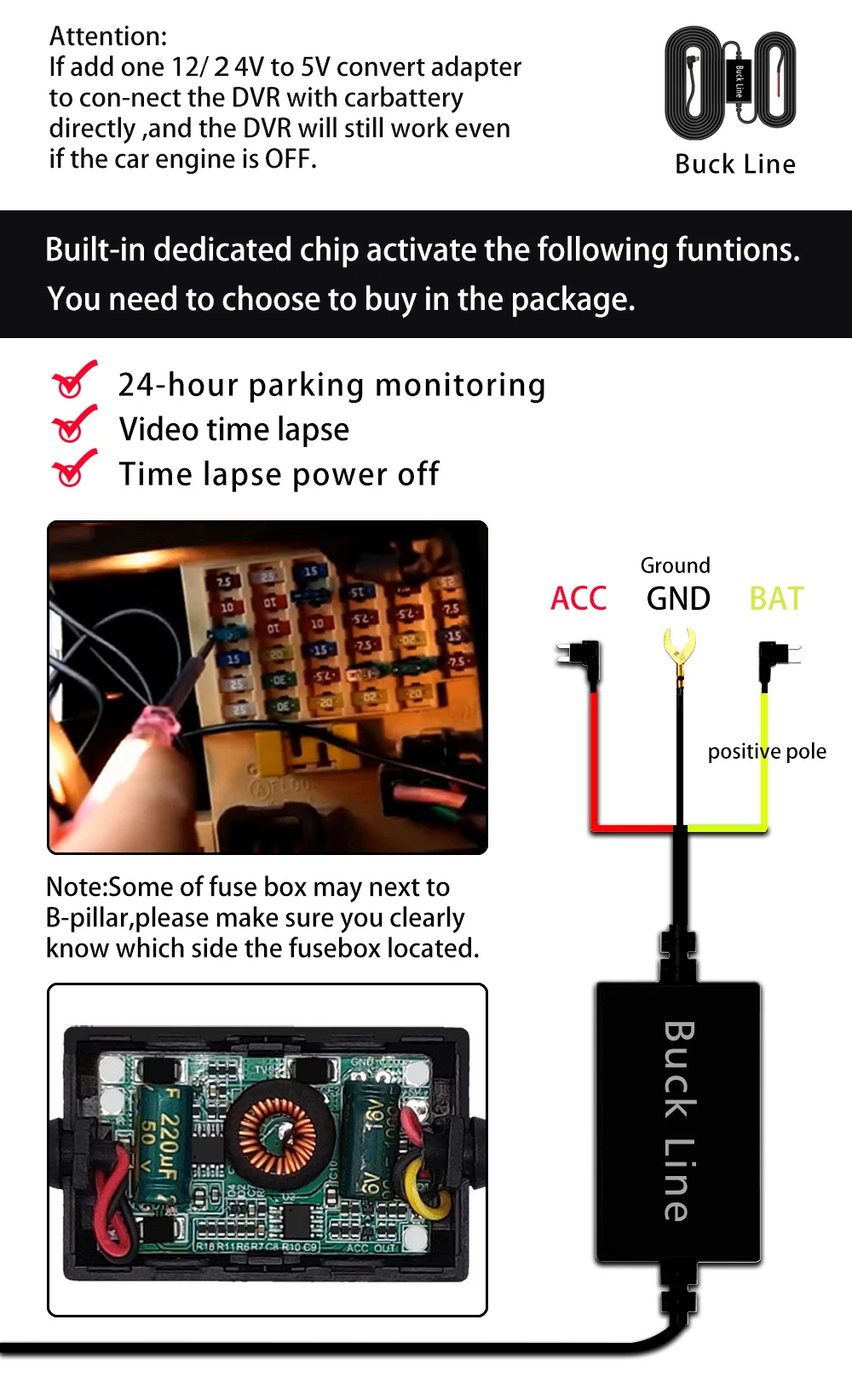
Video Time-lapse:
If the kit you ordered includes our original Buck Line, in the state of parking monitoring, it can realize the time-lapse video function, record one frame per second, which can greatly save the memory capacity.
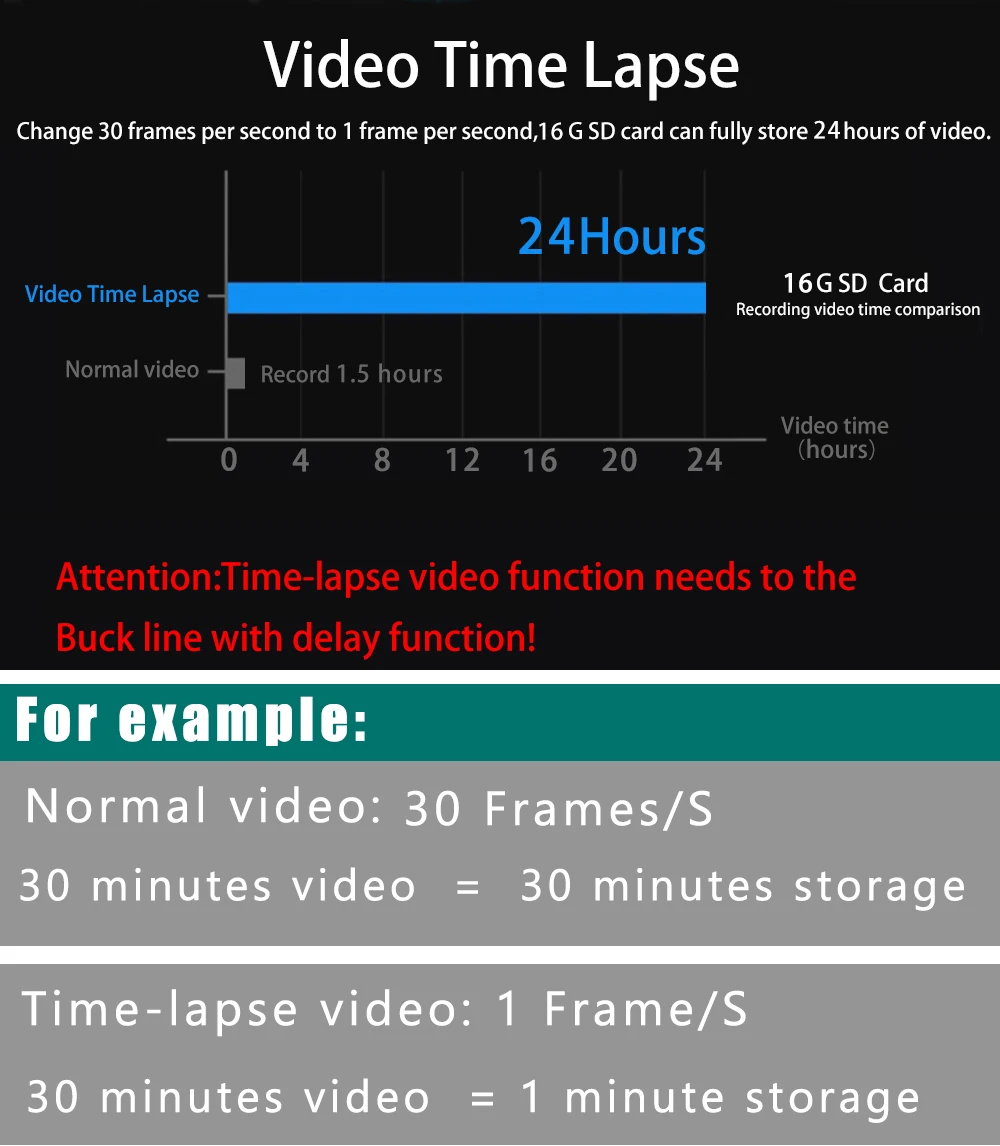
About Rear Camera Cable:
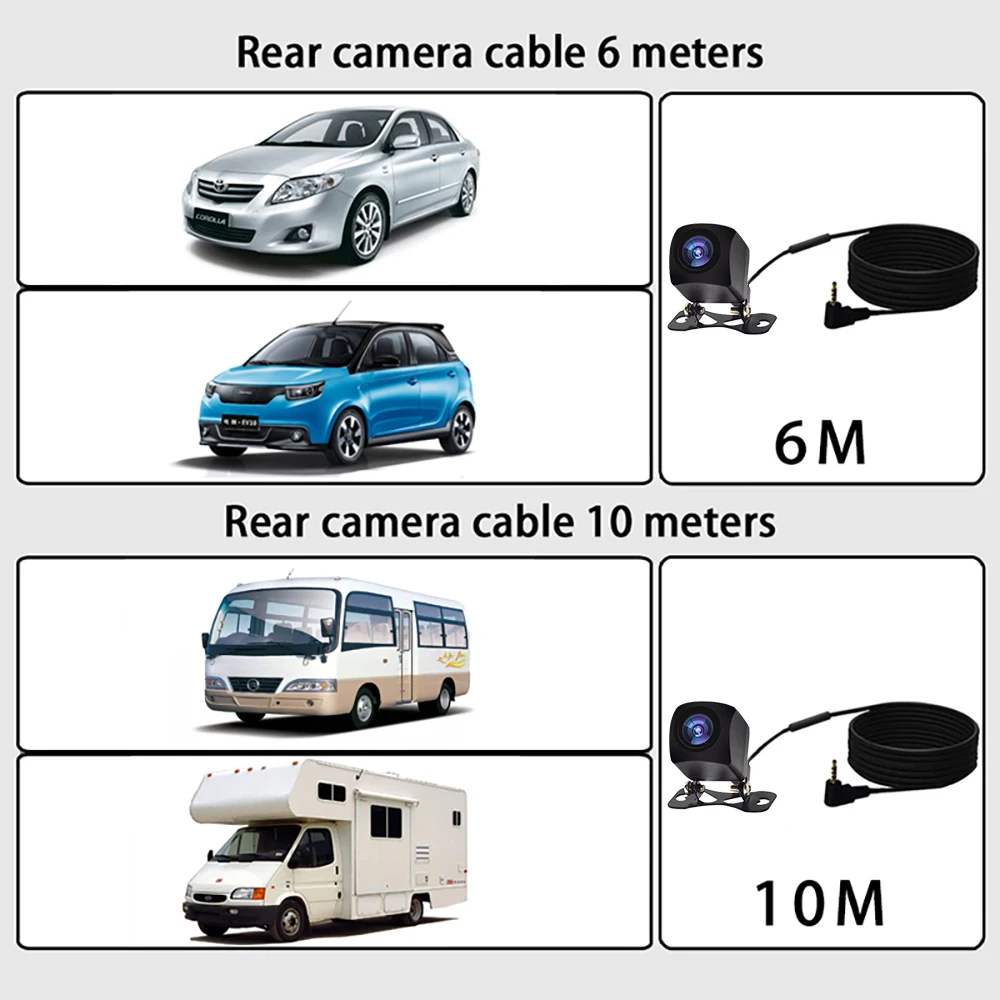
Installation Method:

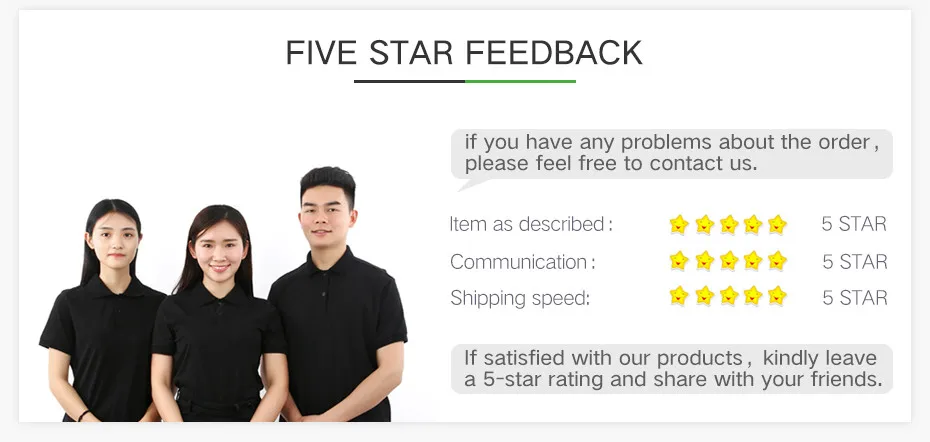









 Verified by shoppers
Verified by shoppers